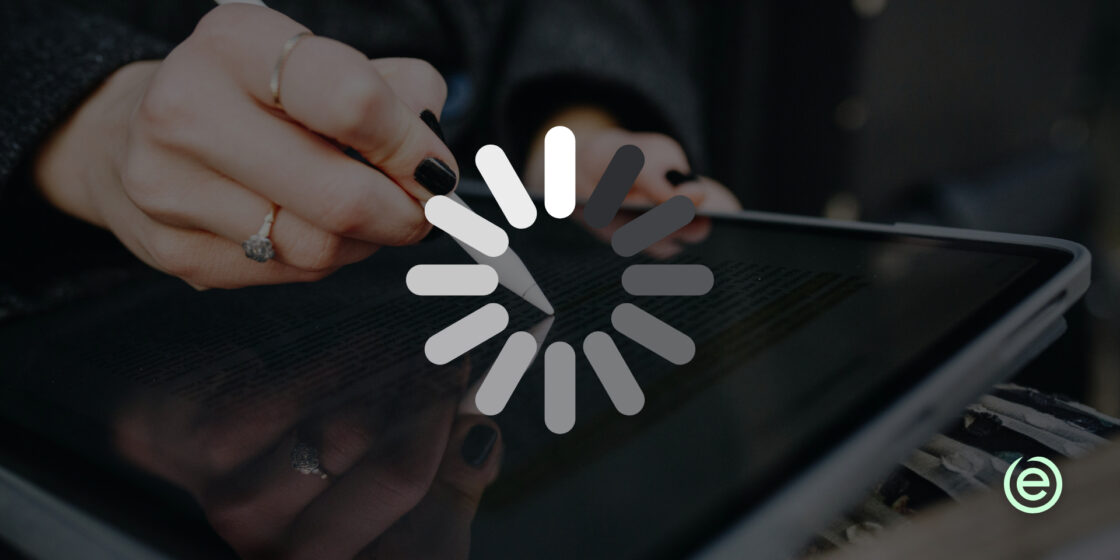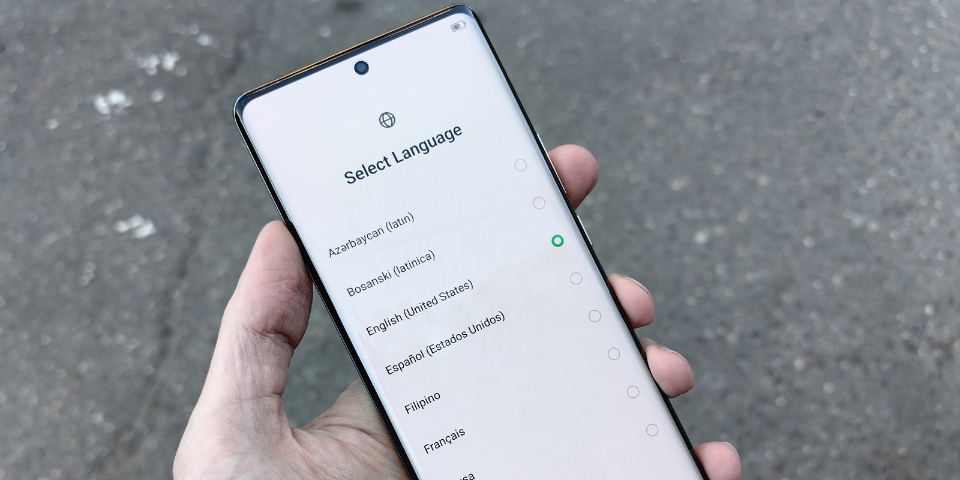
How to Wipe an Android Phone
When you’re preparing to part with your old Android phone, wiping it clean is crucial to protect your personal information. Many overlook the risks, leaving sensitive data like text messages, email accounts, and even Google account login information accessible. In this guide, we’ll explain how to securely erase an Android phone, ensuring all your data is completely removed and the phone is restored to factory settings.
Why Wiping an Android Phone Properly Is Important
Before you sell, gift, or otherwise give up your old Android device, it’s necessary to remove the data completely. On the one hand, this streamlines the new owners’ process for getting started, as they have a hard reset phone. But what’s even more important is protecting your data and privacy.
Protecting Your Personal Information
An Android phone stores more than just contacts. From emails to payment information and private photos, a smartphone holds sensitive data. If you plan to trade, sell, or give away your device, it’s essential to wipe all your data. A simple factory reset might not be enough unless you take extra precautions.
Meeting the Needs of the New Owner
When a device is passed on, it should be ready for a new user without lingering traces of the previous owner’s accounts, files, or personal settings. Performing a full wipe leaves the device in a fresh, like-new state, helping avoid login issues with Google account login credentials or other services.
Enhancing Security and Preventing Data Theft
The risk of leaving deleted data recoverable is high. Even after performing a factory reset, data stored on the phone could potentially be accessed using recovery tools. Wiping the device securely by encrypting data and performing multiple resets with dummy data helps mitigate these risks.
How to Wipe an Android Phone Correctly
There are four steps to make sure that your Android device is entirely clean and ready to sell. After backing up your data to preserve valuable information, you should remove your accounts and perform a full factory reset.
Step 1: Back Up All Your Data
Before erasing everything, back up essential data, including photos, contacts, and files. Using cloud services like Google Photos and Google Drive ensures data is accessible if needed later. This step helps preserve files and apps stored on your Android device.
Step 2: Disable Factory Reset Protection and Remove All Accounts
To avoid problems for the new owner, you should remove your Google account and any other linked accounts. This step disables FRP (Factory Reset Protection), which could otherwise lock out the next user if your credentials are not available.
- Remove Google Account: Go to Settings > Accounts > Google and tap Remove Account.
- Remove Gmail Account: If you have a Gmail account linked separately, go to the same Accounts section to remove it.
- Disconnect Other Accounts: Remove accounts for social media apps, streaming services, or other apps installed on your device.
Step 3: Perform a Full Factory Reset
Navigate to your phone’s settings and find the reset options to perform a factory reset. This process will remove apps, text messages, and other files saved on the device.
- Go to Settings > System > Reset options.
- Select Factory data reset and confirm the operation.
- If prompted, enter your PIN or password.
- Tap Erase all data.
Step 4: Encrypt and Overwrite Data
To ensure that deleted data cannot be recovered, you can encrypt the data before performing the factory reset. This way, the data will be unreadable even if someone tries to recover it.
- Encrypt Your Data: Go to Settings > Security > Encrypt phone. This encrypts files, text messages, and apps, rendering them unreadable if recovered.
Once encrypted, you can manually remove traces of data by loading the phone with dummy data and performing a second factory reset.
Ensuring Complete Data Removal
Encrypting your device is crucial, but you should also be aware of junk data that might still reside in the phone’s memory. Removing encrypted data ensures the new owner gets a device as secure as possible.
Dealing with SIM Cards and MicroSD Cards
SIM cards and microSD cards are not erased during a factory reset. Remove the SIM card to avoid transferring mobile data plans, and check the microSD card for files that need to be securely deleted. Then, you can continue to use these accessories on your next phone.
Common Pitfalls When Wiping Your Android Device
There are a few common mistakes people make that compromise their data when they part with their old phone. However, understanding these pitfalls can help ensure that you avoid them.
- A Simple Factory Reset May Not Be Enough: A basic factory reset restores the phone to its original factory settings, but it doesn’t always remove all stored data. That’s why taking extra security steps is critical to safeguard any remaining deleted data.
- Removing Data from Other Apps and Accounts: If you’ve installed apps like banking apps or saved multiple social media accounts, remember to remove each account before resetting. This reduces the risk of exposing sensitive information.
Once the phone is wiped and restored to factory settings, you might consider selling it to a trustworthy buyer. ecoATM offers a straightforward, secure way to recycle or sell Android devices.
Why Sell Your Phone to ecoATM?
We offer several advantages for those looking to sell or recycle their old devices:
- Quick and Secure Transactions: Our kiosks feature innovative technology that securely connects with your phone to verifying the device’s condition.
- Instant Cash Payments: Unlike other options that involve shipping and waiting, we offer instant cash or digital payment in exchange for your phone.
- Eco-Friendly Recycling: We responsibly recycle phones, helping to reduce e-waste and promoting a more sustainable environment.

Price Your Device at an ecoATM Kiosk Near You
If you’re ready to sell your old Android phone, visit one of our 6,000 kiosks across the country today. We offer a fast, safe, and eco-friendly way to get cash for your old device. Instead of letting your unused phone gather dust, turn it into fast cash with ecoATM.
FAQs
How do I completely wipe an Android phone?
To completely wipe an Android phone, you must do more than a standard factory reset. Start by backing up essential files to ensure you don’t lose critical information. Then, encrypt your phone to make any deleted data unreadable. After encryption, you should perform a factory reset using your phone’s settings. Additionally, overwriting with dummy data and resetting again provides an extra layer of security.
How do I wipe my old Android device before selling it?
Start by logging out of and removing all accounts, including your Google and Gmail accounts. This can prevent issues like Factory Reset Protection. Next, back up your data to the cloud. Once your data is safe, go to Settings > System > Reset options and select Erase all data (factory reset). Confirm your choice by entering your lock screen PIN or password.
How do I delete everything on an Android phone?
Deleting everything from an Android phone involves restoring it to factory settings. Begin by backing up necessary files, and then remove accounts like your Google account to avoid lockout issues. Access Settings > System > Reset options > Factory data reset from your phone’s lock screen. Confirm the operation and let the device wipe all stored information.
Do factory resets really delete everything?
A factory reset erases most data on your Android device, but it may not completely remove all traces of information. After a basic factory reset, some deleted data can be recovered using specialized tools. To ensure complete data removal, it’s recommended to encrypt the phone before the reset and perform a second reset with dummy data to overwrite lingering files.